

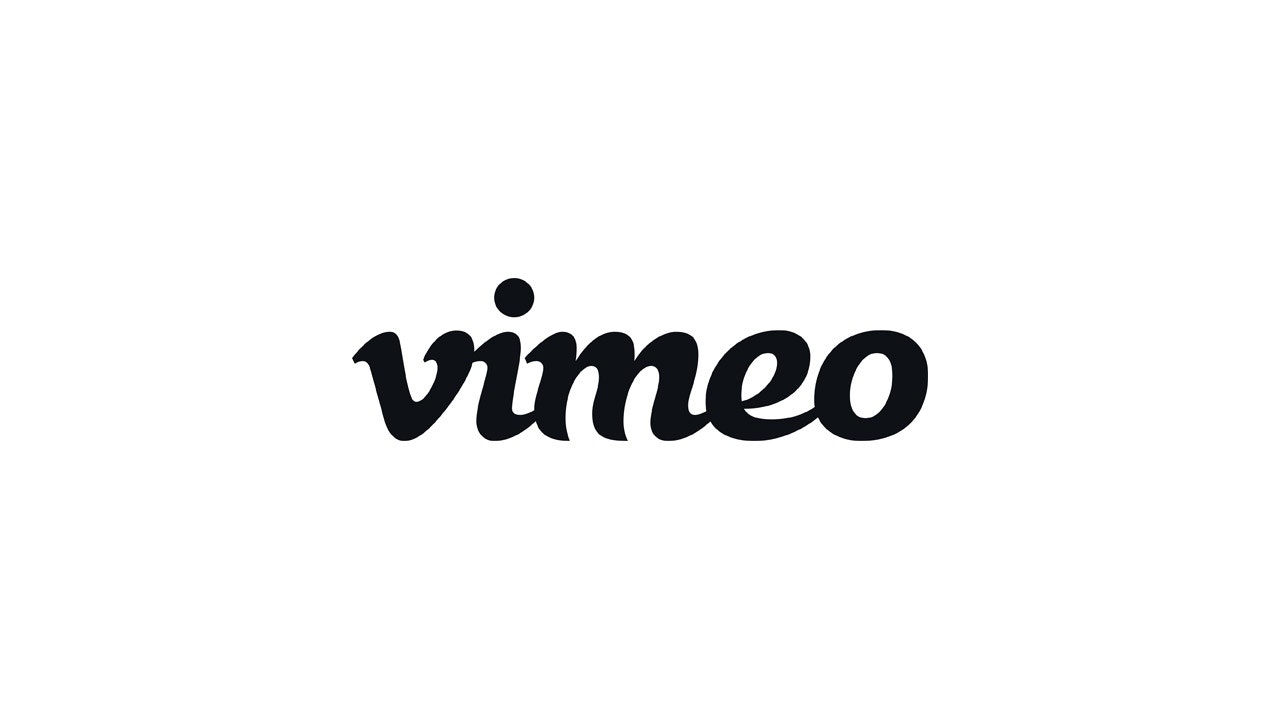

Why subtitles are important
Subtitles are a central component of accessible video content. They ensure that all users can understand your videos - regardless of whether they are hearing impaired, surfing in a noisy environment or simply prefer to read along.
🎯 Benefits of subtitles:
Accessibility: People with hearing impairments can fully understand your content.
Greater reach: Subtitles also help people who do not speak your language fluently.
Better user experience: Many people watch videos on the move or without sound - subtitles create understanding.
SEO benefit: In some cases, subtitles and transcribed content can also increase visibility in search engines.
📌 Important for your softgarden career page:
Embedded YouTube or Vimeo videos must contain subtitles to meet accessibility requirements.
Users can activate or deactivate the subtitles in the player.
In the following two guides, we will show you how to add subtitles in YouTube and Vimeo.

YouTube videos - Add subtitles
Log in to YouTube and go to "YouTube Studio".
Select the desired video or upload a new one.
Click on "Subtitles" in the left-hand menu.
Select the language, e.g. German or English.
You now have two options:
Edit automatically generated subtitles
YouTube automatically creates subtitles, which you can then check and correct.
Add your own subtitles
Click on "Add" and enter the texts manually or upload an .srt file. Tip: Pay attention to correct spelling and timing - bad subtitles confuse more than they help.
✅ Important for the softgarden careers page:
The video is embedded via the YouTube link. The subtitles are available directly in the player if they are activated in the YouTube video.
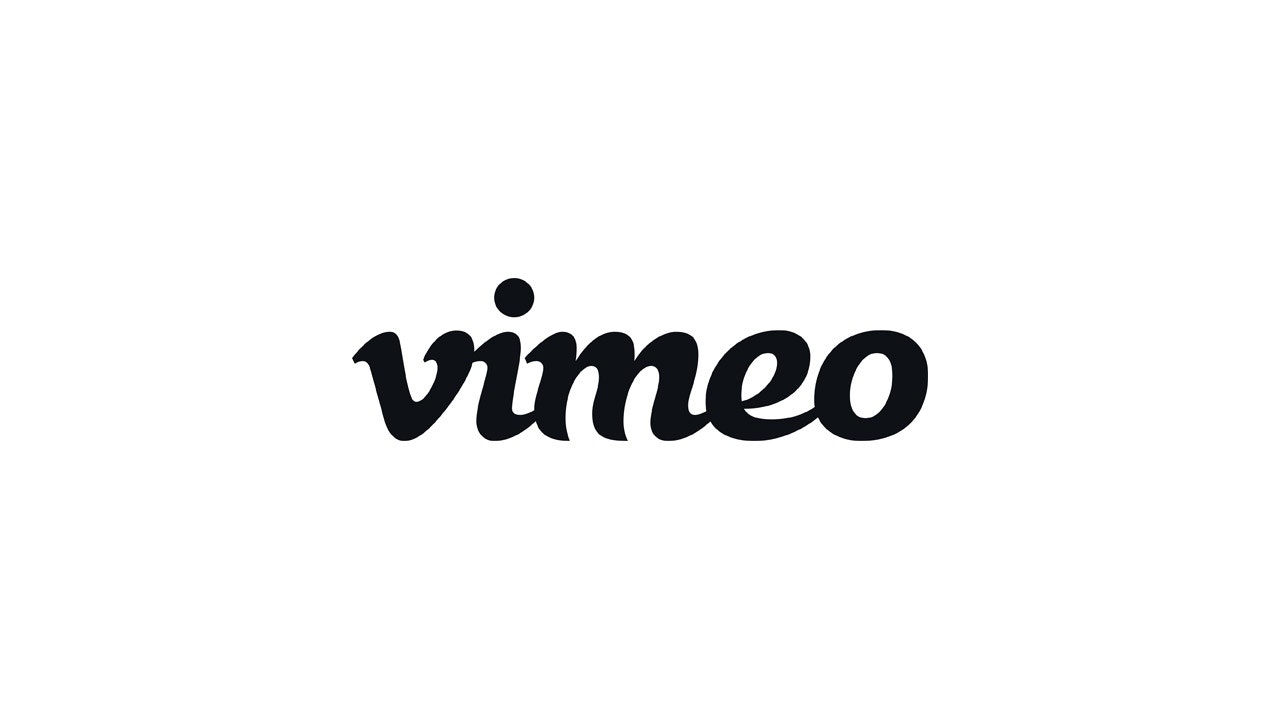
Vimeo videos - Add subtitles
You can also add subtitles to videos on Vimeo - an important prerequisite for accessibility on your softgarden career site.
Log in to Vimeo and open the desired video.
Click on "Manage" in the menu and then on "Distribution" or directly on "Subtitles" (depending on the interface version).
Click on "Upload subtitles or captions".
Select the language and upload a suitable .vtt or .srt file.
